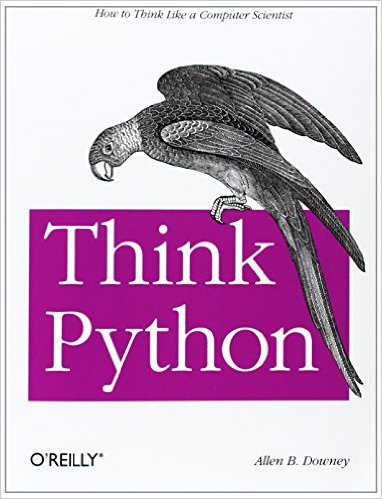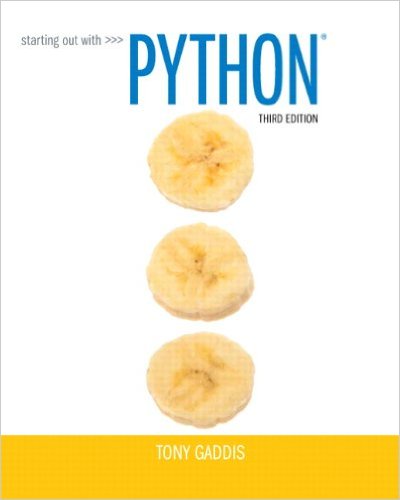If you quit from the Python interpreter and enter it again, the definitions you
have made (functions and variables) are lost. Therefore, if you want to write a
somewhat longer program, you are better off using a text editor to prepare the
input for the interpreter and running it with that file as input instead. This
is known as creating a
script. As your program gets longer, you may want to
split it into several files for easier maintenance. You may also want to use a
handy function that you’ve written in several programs without copying its
definition into each program.
To support this, Python has a way to put definitions in a file and use them in a
script or in an interactive instance of the interpreter. Such a file is called a
module; definitions from a module can be
imported into other modules or into
the
main module (the collection of variables that you have access to in a
script executed at the top level and in calculator mode).
A module is a file containing Python definitions and statements. The file name
is the module name with the suffix
.py appended. Within a module, the
module’s name (as a string) is available as the value of the global variable
__name__. For instance, use your favorite text editor to create a file
called
fibo.py in the current directory with the following contents:
# Fibonacci numbers module
def fib(n): # write Fibonacci series up to n
a, b = 0, 1
while b < n:
print(b, end=' ')
a, b = b, a+b
print()
def fib2(n): # return Fibonacci series up to n
result = []
a, b = 0, 1
while b < n:
result.append(b)
a, b = b, a+b
return result
Now enter the Python interpreter and import this module with the following
command:
This does not enter the names of the functions defined in
fibo directly in
the current symbol table; it only enters the module name
fibo there. Using
the module name you can access the functions:
>>>>>> fibo.fib(1000)
1 1 2 3 5 8 13 21 34 55 89 144 233 377 610 987
>>> fibo.fib2(100)
[1, 1, 2, 3, 5, 8, 13, 21, 34, 55, 89]
>>> fibo.__name__
'fibo'
If you intend to use a function often you can assign it to a local name:
>>>>>> fib = fibo.fib
>>> fib(500)
1 1 2 3 5 8 13 21 34 55 89 144 233 377
6.1. More on Modules
A module can contain executable statements as well as function definitions.
These statements are intended to initialize the module. They are executed only
the
first time the module name is encountered in an import statement.
(They are also run if the file is executed as a script.)
Each module has its own private symbol table, which is used as the global symbol
table by all functions defined in the module. Thus, the author of a module can
use global variables in the module without worrying about accidental clashes
with a user’s global variables. On the other hand, if you know what you are
doing you can touch a module’s global variables with the same notation used to
refer to its functions,
modname.itemname.
Modules can import other modules. It is customary but not required to place all
import statements at the beginning of a module (or script, for that
matter). The imported module names are placed in the importing module’s global
symbol table.
There is a variant of the
import statement that imports names from a
module directly into the importing module’s symbol table. For example:
>>>>>> from fibo import fib, fib2
>>> fib(500)
1 1 2 3 5 8 13 21 34 55 89 144 233 377
This does not introduce the module name from which the imports are taken in the
local symbol table (so in the example,
fibo is not defined).
There is even a variant to import all names that a module defines:
>>>>>> from fibo import *
>>> fib(500)
1 1 2 3 5 8 13 21 34 55 89 144 233 377
This imports all names except those beginning with an underscore (
_).
In most cases Python programmers do not use this facility since it introduces
an unknown set of names into the interpreter, possibly hiding some things
you have already defined.
Note that in general the practice of importing
* from a module or package is
frowned upon, since it often causes poorly readable code. However, it is okay to
use it to save typing in interactive sessions.
Note
For efficiency reasons, each module is only imported once per interpreter
session. Therefore, if you change your modules, you must restart the
interpreter – or, if it’s just one module you want to test interactively,
use
importlib.reload(), e.g.
import importlib;
importlib.reload(modulename).
6.1.1. Executing modules as scripts
When you run a Python module with
python fibo.py <arguments>
the code in the module will be executed, just as if you imported it, but with
the
__name__ set to
"__main__". That means that by adding this code at
the end of your module:
if __name__ == "__main__":
import sys
fib(int(sys.argv[1]))
you can make the file usable as a script as well as an importable module,
because the code that parses the command line only runs if the module is
executed as the “main” file:
$ python fibo.py 50
1 1 2 3 5 8 13 21 34
If the module is imported, the code is not run:
This is often used either to provide a convenient user interface to a module, or
for testing purposes (running the module as a script executes a test suite).
6.1.2. The Module Search Path
When a module named
spam is imported, the interpreter first searches for
a built-in module with that name. If not found, it then searches for a file
named
spam.py in a list of directories given by the variable
sys.path.
sys.path is initialized from these locations:
- The directory containing the input script (or the current directory when no
file is specified).
PYTHONPATH (a list of directory names, with the same syntax as the
shell variable PATH).- The installation-dependent default.
Note
On file systems which support symlinks, the directory containing the input
script is calculated after the symlink is followed. In other words the
directory containing the symlink is not added to the module search path.
After initialization, Python programs can modify
sys.path. The
directory containing the script being run is placed at the beginning of the
search path, ahead of the standard library path. This means that scripts in that
directory will be loaded instead of modules of the same name in the library
directory. This is an error unless the replacement is intended. See section
Standard Modules for more information.
6.1.3. “Compiled” Python files
To speed up loading modules, Python caches the compiled version of each module
in the
__pycache__ directory under the name
module.version.pyc,
where the version encodes the format of the compiled file; it generally contains
the Python version number. For example, in CPython release 3.3 the compiled
version of spam.py would be cached as
__pycache__/spam.cpython-33.pyc. This
naming convention allows compiled modules from different releases and different
versions of Python to coexist.
Python checks the modification date of the source against the compiled version
to see if it’s out of date and needs to be recompiled. This is a completely
automatic process. Also, the compiled modules are platform-independent, so the
same library can be shared among systems with different architectures.
Python does not check the cache in two circumstances. First, it always
recompiles and does not store the result for the module that’s loaded directly
from the command line. Second, it does not check the cache if there is no
source module. To support a non-source (compiled only) distribution, the
compiled module must be in the source directory, and there must not be a source
module.
Some tips for experts:
- You can use the
-O or -OO switches on the Python command
to reduce the size of a compiled module. The -O switch removes assert
statements, the -OO switch removes both assert statements and __doc__
strings. Since some programs may rely on having these available, you should
only use this option if you know what you’re doing. “Optimized” modules have
an opt- tag and are usually smaller. Future releases may
change the effects of optimization.
- A program doesn’t run any faster when it is read from a
.pyc
file than when it is read from a .py file; the only thing that’s faster
about .pyc files is the speed with which they are loaded.
- The module
compileall can create .pyc files for all modules in a
directory.
- There is more detail on this process, including a flow chart of the
decisions, in PEP 3147.
6.2. Standard Modules
Python comes with a library of standard modules, described in a separate
document, the Python Library Reference (“Library Reference” hereafter). Some
modules are built into the interpreter; these provide access to operations that
are not part of the core of the language but are nevertheless built in, either
for efficiency or to provide access to operating system primitives such as
system calls. The set of such modules is a configuration option which also
depends on the underlying platform. For example, the
winreg module is only
provided on Windows systems. One particular module deserves some attention:
sys, which is built into every Python interpreter. The variables
sys.ps1 and
sys.ps2 define the strings used as primary and secondary
prompts:
>>>>>> import sys
>>> sys.ps1
'>>> '
>>> sys.ps2
'... '
>>> sys.ps1 = 'C> '
C> print('Yuck!')
Yuck!
C>
These two variables are only defined if the interpreter is in interactive mode.
The variable
sys.path is a list of strings that determines the interpreter’s
search path for modules. It is initialized to a default path taken from the
environment variable
PYTHONPATH, or from a built-in default if
PYTHONPATH is not set. You can modify it using standard list
operations:
>>>>>> import sys
>>> sys.path.append('/ufs/guido/lib/python')
6.3. The dir() Function
The built-in function
dir() is used to find out which names a module
defines. It returns a sorted list of strings:
>>>>>> import fibo, sys
>>> dir(fibo)
['__name__', 'fib', 'fib2']
>>> dir(sys)
['__displayhook__', '__doc__', '__excepthook__', '__loader__', '__name__',
'__package__', '__stderr__', '__stdin__', '__stdout__',
'_clear_type_cache', '_current_frames', '_debugmallocstats', '_getframe',
'_home', '_mercurial', '_xoptions', 'abiflags', 'api_version', 'argv',
'base_exec_prefix', 'base_prefix', 'builtin_module_names', 'byteorder',
'call_tracing', 'callstats', 'copyright', 'displayhook',
'dont_write_bytecode', 'exc_info', 'excepthook', 'exec_prefix',
'executable', 'exit', 'flags', 'float_info', 'float_repr_style',
'getcheckinterval', 'getdefaultencoding', 'getdlopenflags',
'getfilesystemencoding', 'getobjects', 'getprofile', 'getrecursionlimit',
'getrefcount', 'getsizeof', 'getswitchinterval', 'gettotalrefcount',
'gettrace', 'hash_info', 'hexversion', 'implementation', 'int_info',
'intern', 'maxsize', 'maxunicode', 'meta_path', 'modules', 'path',
'path_hooks', 'path_importer_cache', 'platform', 'prefix', 'ps1',
'setcheckinterval', 'setdlopenflags', 'setprofile', 'setrecursionlimit',
'setswitchinterval', 'settrace', 'stderr', 'stdin', 'stdout',
'thread_info', 'version', 'version_info', 'warnoptions']
Without arguments,
dir() lists the names you have defined currently:
>>>>>> a = [1, 2, 3, 4, 5]
>>> import fibo
>>> fib = fibo.fib
>>> dir()
['__builtins__', '__name__', 'a', 'fib', 'fibo', 'sys']
Note that it lists all types of names: variables, modules, functions, etc.
dir() does not list the names of built-in functions and variables. If you
want a list of those, they are defined in the standard module
builtins:
>>>>>> import builtins
>>> dir(builtins)
['ArithmeticError', 'AssertionError', 'AttributeError', 'BaseException',
'BlockingIOError', 'BrokenPipeError', 'BufferError', 'BytesWarning',
'ChildProcessError', 'ConnectionAbortedError', 'ConnectionError',
'ConnectionRefusedError', 'ConnectionResetError', 'DeprecationWarning',
'EOFError', 'Ellipsis', 'EnvironmentError', 'Exception', 'False',
'FileExistsError', 'FileNotFoundError', 'FloatingPointError',
'FutureWarning', 'GeneratorExit', 'IOError', 'ImportError',
'ImportWarning', 'IndentationError', 'IndexError', 'InterruptedError',
'IsADirectoryError', 'KeyError', 'KeyboardInterrupt', 'LookupError',
'MemoryError', 'NameError', 'None', 'NotADirectoryError', 'NotImplemented',
'NotImplementedError', 'OSError', 'OverflowError',
'PendingDeprecationWarning', 'PermissionError', 'ProcessLookupError',
'ReferenceError', 'ResourceWarning', 'RuntimeError', 'RuntimeWarning',
'StopIteration', 'SyntaxError', 'SyntaxWarning', 'SystemError',
'SystemExit', 'TabError', 'TimeoutError', 'True', 'TypeError',
'UnboundLocalError', 'UnicodeDecodeError', 'UnicodeEncodeError',
'UnicodeError', 'UnicodeTranslateError', 'UnicodeWarning', 'UserWarning',
'ValueError', 'Warning', 'ZeroDivisionError', '_', '__build_class__',
'__debug__', '__doc__', '__import__', '__name__', '__package__', 'abs',
'all', 'any', 'ascii', 'bin', 'bool', 'bytearray', 'bytes', 'callable',
'chr', 'classmethod', 'compile', 'complex', 'copyright', 'credits',
'delattr', 'dict', 'dir', 'divmod', 'enumerate', 'eval', 'exec', 'exit',
'filter', 'float', 'format', 'frozenset', 'getattr', 'globals', 'hasattr',
'hash', 'help', 'hex', 'id', 'input', 'int', 'isinstance', 'issubclass',
'iter', 'len', 'license', 'list', 'locals', 'map', 'max', 'memoryview',
'min', 'next', 'object', 'oct', 'open', 'ord', 'pow', 'print', 'property',
'quit', 'range', 'repr', 'reversed', 'round', 'set', 'setattr', 'slice',
'sorted', 'staticmethod', 'str', 'sum', 'super', 'tuple', 'type', 'vars',
'zip']
6.4. Packages
Packages are a way of structuring Python’s module namespace by using “dotted
module names”. For example, the module name
A.B designates a submodule
named
B in a package named
A. Just like the use of modules saves the
authors of different modules from having to worry about each other’s global
variable names, the use of dotted module names saves the authors of multi-module
packages like NumPy or the Python Imaging Library from having to worry about
each other’s module names.
Suppose you want to design a collection of modules (a “package”) for the uniform
handling of sound files and sound data. There are many different sound file
formats (usually recognized by their extension, for example:
.wav,
.aiff,
.au), so you may need to create and maintain a growing
collection of modules for the conversion between the various file formats.
There are also many different operations you might want to perform on sound data
(such as mixing, adding echo, applying an equalizer function, creating an
artificial stereo effect), so in addition you will be writing a never-ending
stream of modules to perform these operations. Here’s a possible structure for
your package (expressed in terms of a hierarchical filesystem):
sound/ Top-level package
__init__.py Initialize the sound package
formats/ Subpackage for file format conversions
__init__.py
wavread.py
wavwrite.py
aiffread.py
aiffwrite.py
auread.py
auwrite.py
...
effects/ Subpackage for sound effects
__init__.py
echo.py
surround.py
reverse.py
...
filters/ Subpackage for filters
__init__.py
equalizer.py
vocoder.py
karaoke.py
...
When importing the package, Python searches through the directories on
sys.path looking for the package subdirectory.
The
__init__.py files are required to make Python treat the directories
as containing packages; this is done to prevent directories with a common name,
such as
string, from unintentionally hiding valid modules that occur later
on the module search path. In the simplest case,
__init__.py can just be
an empty file, but it can also execute initialization code for the package or
set the
__all__ variable, described later.
Users of the package can import individual modules from the package, for
example:
import sound.effects.echo
This loads the submodule
sound.effects.echo. It must be referenced with
its full name.
sound.effects.echo.echofilter(input, output, delay=0.7, atten=4)
An alternative way of importing the submodule is:
from sound.effects import echo
This also loads the submodule
echo, and makes it available without its
package prefix, so it can be used as follows:
echo.echofilter(input, output, delay=0.7, atten=4)
Yet another variation is to import the desired function or variable directly:
from sound.effects.echo import echofilter
Again, this loads the submodule
echo, but this makes its function
echofilter() directly available:
echofilter(input, output, delay=0.7, atten=4)
Note that when using
from package import item, the item can be either a
submodule (or subpackage) of the package, or some other name defined in the
package, like a function, class or variable. The
import statement first
tests whether the item is defined in the package; if not, it assumes it is a
module and attempts to load it. If it fails to find it, an
ImportError
exception is raised.
Contrarily, when using syntax like
import item.subitem.subsubitem, each item
except for the last must be a package; the last item can be a module or a
package but can’t be a class or function or variable defined in the previous
item.
6.4.1. Importing * From a Package
Now what happens when the user writes from sound.effects import *? Ideally,
one would hope that this somehow goes out to the filesystem, finds which
submodules are present in the package, and imports them all. This could take a
long time and importing sub-modules might have unwanted side-effects that should
only happen when the sub-module is explicitly imported.
The only solution is for the package author to provide an explicit index of the
package. The
import statement uses the following convention: if a package’s
__init__.py code defines a list named
__all__, it is taken to be the
list of module names that should be imported when
from package import * is
encountered. It is up to the package author to keep this list up-to-date when a
new version of the package is released. Package authors may also decide not to
support it, if they don’t see a use for importing * from their package. For
example, the file
sound/effects/__init__.py could contain the following
code:
__all__ = ["echo", "surround", "reverse"]
This would mean that
from sound.effects import * would import the three
named submodules of the
sound package.
If
__all__ is not defined, the statement
from sound.effects import *
does
not import all submodules from the package
sound.effects into the
current namespace; it only ensures that the package
sound.effects has
been imported (possibly running any initialization code in
__init__.py)
and then imports whatever names are defined in the package. This includes any
names defined (and submodules explicitly loaded) by
__init__.py. It
also includes any submodules of the package that were explicitly loaded by
previous
import statements. Consider this code:
import sound.effects.echo
import sound.effects.surround
from sound.effects import *
In this example, the
echo and
surround modules are imported in the
current namespace because they are defined in the
sound.effects package
when the
from...import statement is executed. (This also works when
__all__ is defined.)
Although certain modules are designed to export only names that follow certain
patterns when you use
import *, it is still considered bad practice in
production code.
Remember, there is nothing wrong with using
from Package import
specific_submodule! In fact, this is the recommended notation unless the
importing module needs to use submodules with the same name from different
packages.
6.4.2. Intra-package References
When packages are structured into subpackages (as with the
sound package
in the example), you can use absolute imports to refer to submodules of siblings
packages. For example, if the module
sound.filters.vocoder needs to use
the
echo module in the
sound.effects package, it can use
from
sound.effects import echo.
You can also write relative imports, with the
from module import name form
of import statement. These imports use leading dots to indicate the current and
parent packages involved in the relative import. From the
surround
module for example, you might use:
from . import echo
from .. import formats
from ..filters import equalizer
Note that relative imports are based on the name of the current module. Since
the name of the main module is always
"__main__", modules intended for use
as the main module of a Python application must always use absolute imports.
6.4.3. Packages in Multiple Directories
Packages support one more special attribute,
__path__. This is
initialized to be a list containing the name of the directory holding the
package’s
__init__.py before the code in that file is executed. This
variable can be modified; doing so affects future searches for modules and
subpackages contained in the package.
While this feature is not often needed, it can be used to extend the set of
modules found in a package.
Footnotes